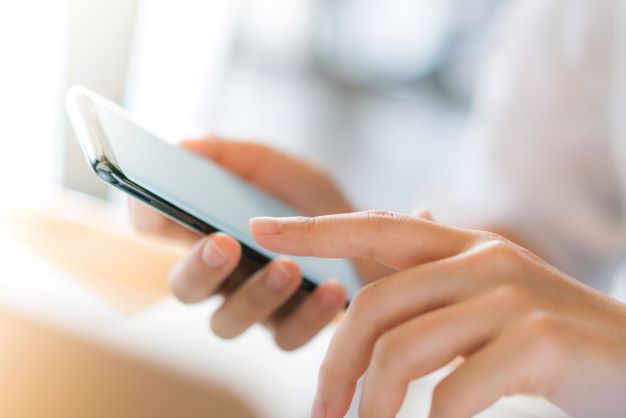
Previously, company employees could not arrange a business trip on their own. First, the employee’s manager had to write a memo to his superiors, or the employee himself had to create a request in the company’s corporate system and wait for approval.
Then you need to write an application for the transfer of advance funds so that the employee can buy tickets and book a hotel. After this, an order is prepared. And only then the employee himself (or the HR department) has the right to book tickets and a hotel. The process is long and requires the involvement of several workers.
However, with OneTwoTrip, booking has become fast and automated. In this article we will describe in detail how employees can arrange business trips themselves in the system and why it is simple, convenient and safe.
Administrator rights
If in your company one person will be involved in business trips (for example, a travel coordinator), then it is more convenient to buy in the personal account of the “Administrator”. The administrator can create cards for employees without issuing rights and coordinate the purchase process from booking to payment.
If you have a large staff, then it is more effective to allow each employee to select options independently by setting up travel policies and approvals in accordance with your internal charter. In this case, the administrator will control expenses and monitor document flow.
Access granted after the conclusion of the contract is administrator access. At the top you will see the inscription “Administrator”.
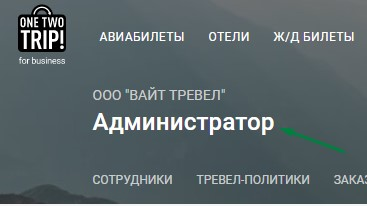
The administrator owns all available options and can:
- create, edit and block employee cards;
- change employee passwords;
- set rights for employees;
- set up travel policies;
- set up approvals;
- read the financial and accounting reports in the “Finance” section;
- download closing documents in the “Documents” section;
- issue an invoice to replenish the deposit;
- make purchases on behalf of the administrator and make changes to orders (for example, exchanges and returns).
How to enter employee data into the system
Before choosing a service, the administrator must create employee cards and enter reliable information into them, without which it will not be possible to book the service: full name, date of birth, contact phone number, email address, passport details. You can also assign a group to an employee. In the future, you will be able to sort employee cards by this group.
To create a card with employee data, the administrator must enter the “Employees” section and click on “+” in the upper right corner. Next, you should fill in all the necessary fields, define limits and rights, set up approvals and travel policies, if required. After filling out at the end of the card you must check the “Save” box.
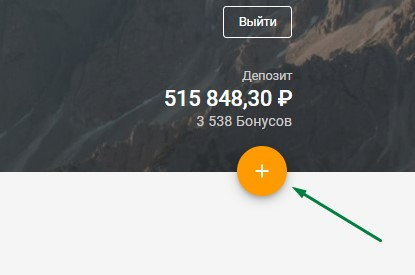
The employee card is created quickly, saved forever and saves the time you spend on purchases – all the necessary information will already be entered.
Rights and restrictions of an employee
The administrator must set access rights for each employee account created.
Employees can do the following:
- make purchases for yourself and/or other employees, as well as make changes to orders (for example, exchanges and returns);
- download closing documents in the “Documents” section;
- issue an invoice to replenish the deposit.
read the financial and accounting reports in the “Finance” section;
An employee cannot create cards with the data of other employees for security reasons. To do this, the employee must contact the administrator.
The administrator can add the following restrictions:
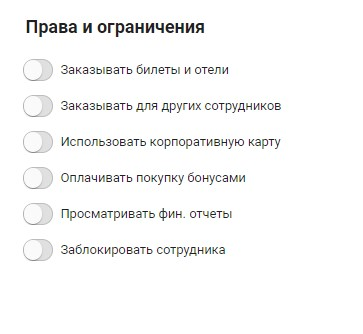
For example, without the “Book tickets and hotels” field, an employee will not be able to make an order himself, but other employees who have this right will be able to do this for him. And in the “Place orders for other employees” field, you can set up the right to purchase for a specific group.
To save the set restrictions, you must click the “Save” button (checkmark).
How to link a corporate card for payment
In the “Account” section it is possible to link an unlimited number of corporate cards. The right to use the card can be issued to certain employees. You can make this setting later when creating an employee card.
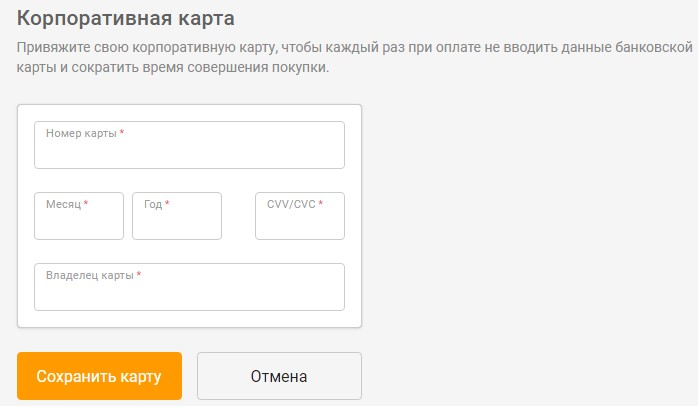
How an employee provides documents for a business trip in the OneTwoTrip system
After a business trip, the employee must provide documents confirming hotel accommodation on a business trip. They are necessary to justify expenses for hotel accommodation when submitting an expense report.
Closing documents are generated within 10 working days after the end of the reporting period.
There is no need to write a request or contact the support service: documents are automatically uploaded to the employee’s personal account.
To download files, go to the “Documents” section and indicate the desired period. You can download them individually for each day or as an archive at once. Documents for downloading are available in two formats: pdf (with fax stamp and signature) and xls (for the convenience of your accountant).
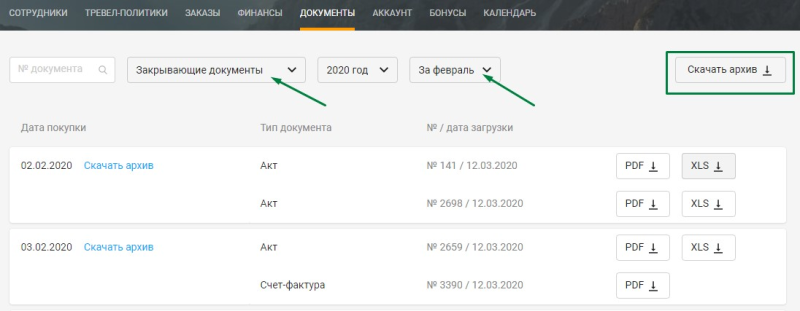
Advantages of working with the OneTwoTrip service
All processes occur under the control of the administrator – every action performed by an employee is reflected in the administrator’s personal account.
The employee does not spend a lot of time to be able to book tickets and hotels, and is also not looking for reporting documents – they are all in his personal account.
The accountant receives all the necessary closing documents quickly and in a convenient format.
With OneTwoTrip, booking tickets has become a fast, convenient, secure and automated process.

